Programming the Portable Computer Telephone Device with Shortcuts (iOS)
I've known about iOS Shortcuts for a while. It seemed powerful—like a full-blown visual AppleScript on your phone?—but I couldn't think of a good use for me. (And, to be honest, AppleScript doesn't really click for me.)
Recently I found myself doing a couple repetitive tasks on my phone and thought, Ah, maybe Shortcuts will handle this. Turns out it does so nicely.
1. Accessing the system password manager.
I have verification codes set up for a few services through my phone. Logging in to the services via the phone itself is nearly automatic, but sometimes I need to read a verification code on my phone and type it on my PC. Getting to the code for a particular service consists of multiple, very manual, repetitive steps.
To quickly access passwords or codes, I created two similar shortcuts requiring slightly different up-front and on-the-fly interaction. One method presents a text input and jumps to the password that matches (partial match works). The second presents a predefined pick list of the few that I use the most. Here's an example definition of the pick version.
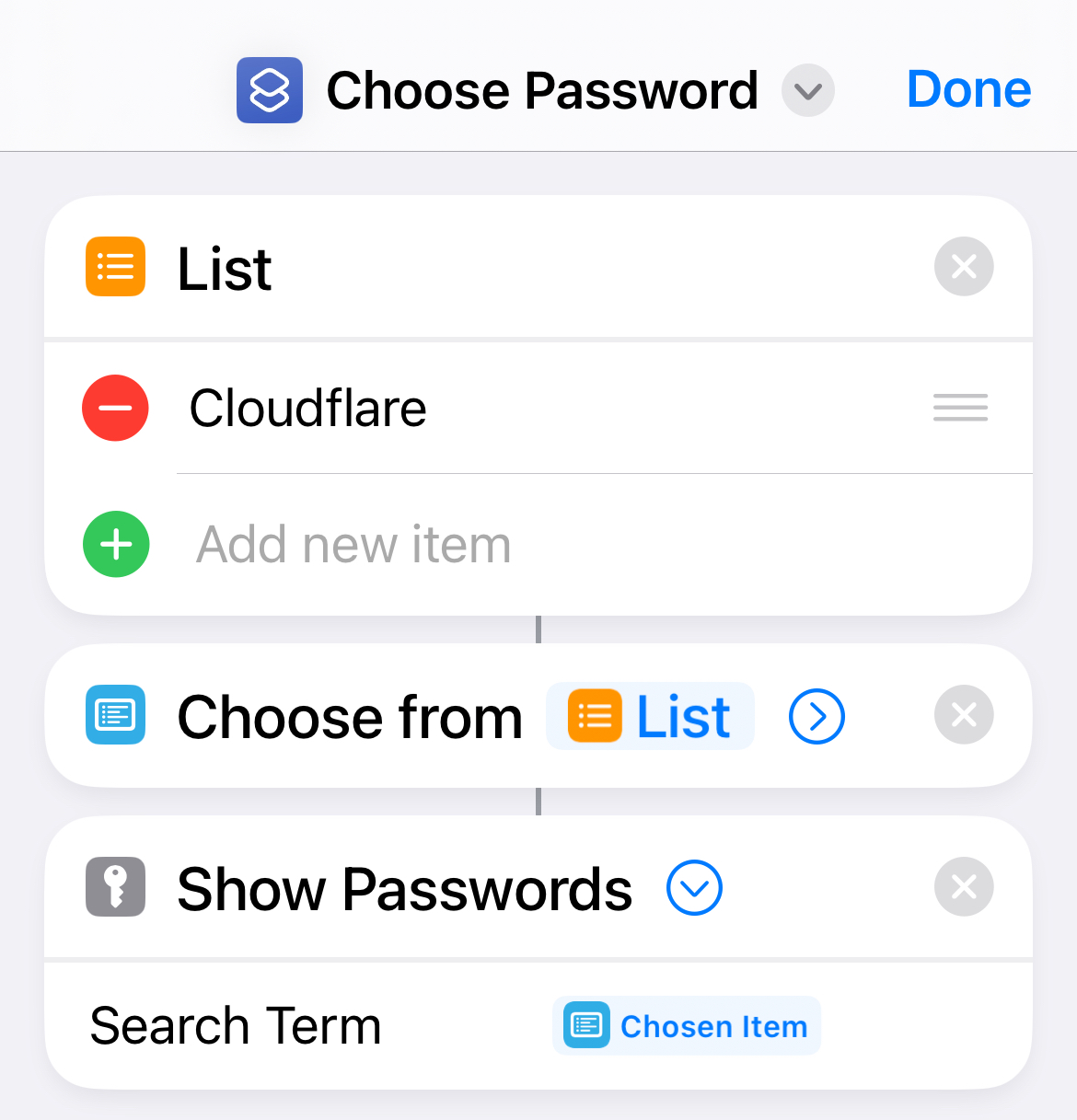
2. Reminder templates.
I love making pizza with my kids, but there are… steps… I have to remember and keep things moving. Get the dough out of the fridge and divide it. Preheat the oven. Clean the Baking Steel later when it's cool. Etc. For a while I used Google Tasks to remind me, and it started feeling very repetitive.
I created a shortcut that prompts for a start date and time, prefilled with “tomorrow 6pm,” and blasts out all the reminders I need for the meal. Slick.
Google Tasks does not support automation, so I use iOS Reminders for this. (Complaint: Is there no unified view of Reminders and Calendar?! Reminders in and of itself is a solid reminder system, though.)
iOS Reminders's templates feature would also work for this use case, but there's no date picker interaction available there. Programming to the rescue. Here's the first part of the script:
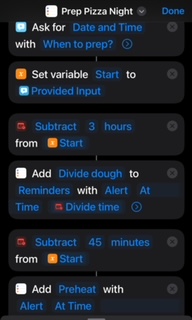
And the resulting reminders:
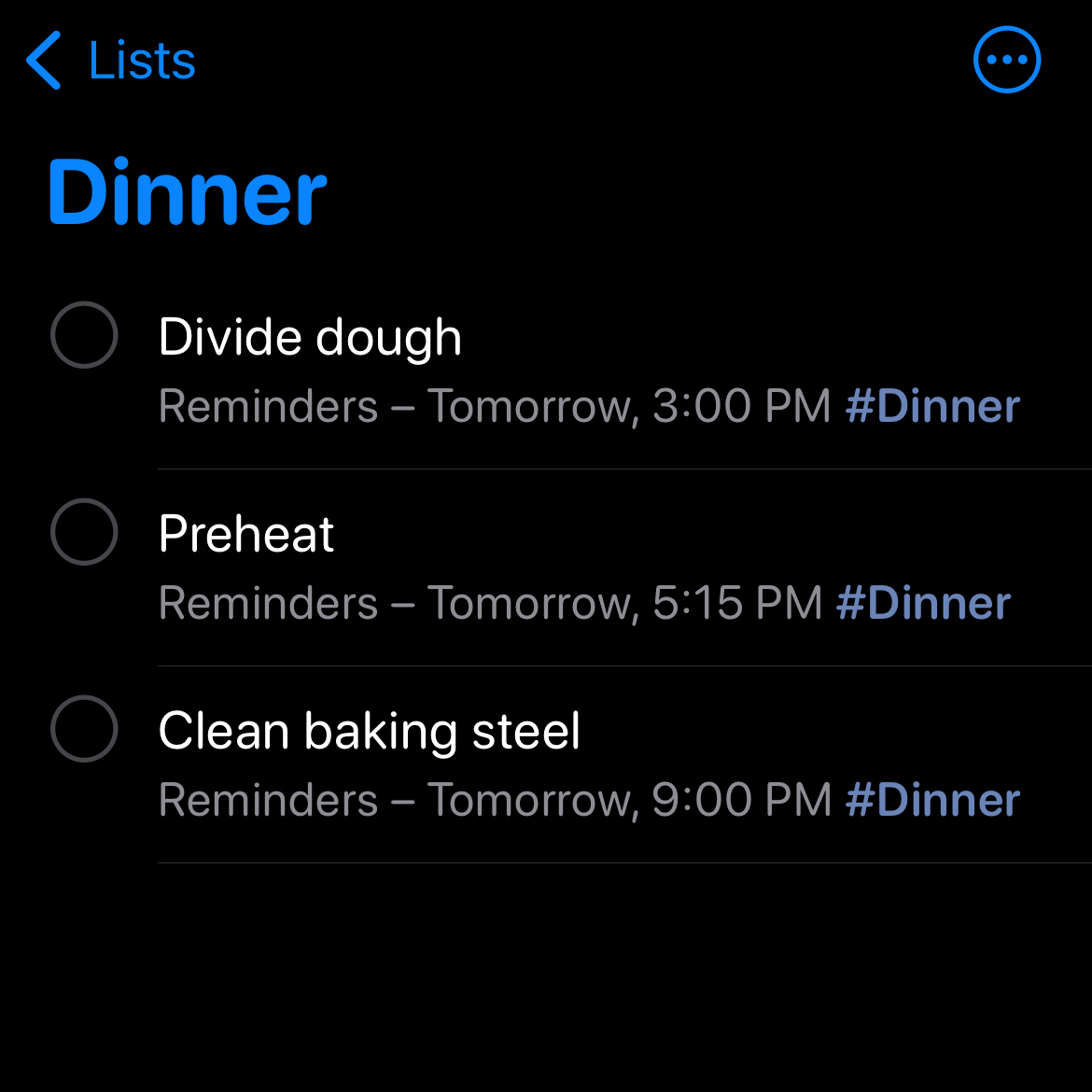
To run shortcuts, you can use the shortcuts app, search for “sho,” create a Home Screen widget, or add individual shortcuts to the Home Screen. You can also add to the Lock Screen, but individual shortcut icons are not distinguishable from each other there. I am trying most of the above and will see what sticks.
Search:
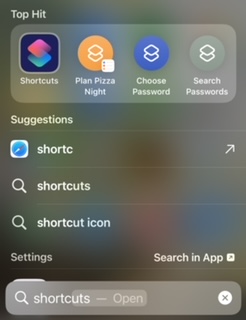
Widget:
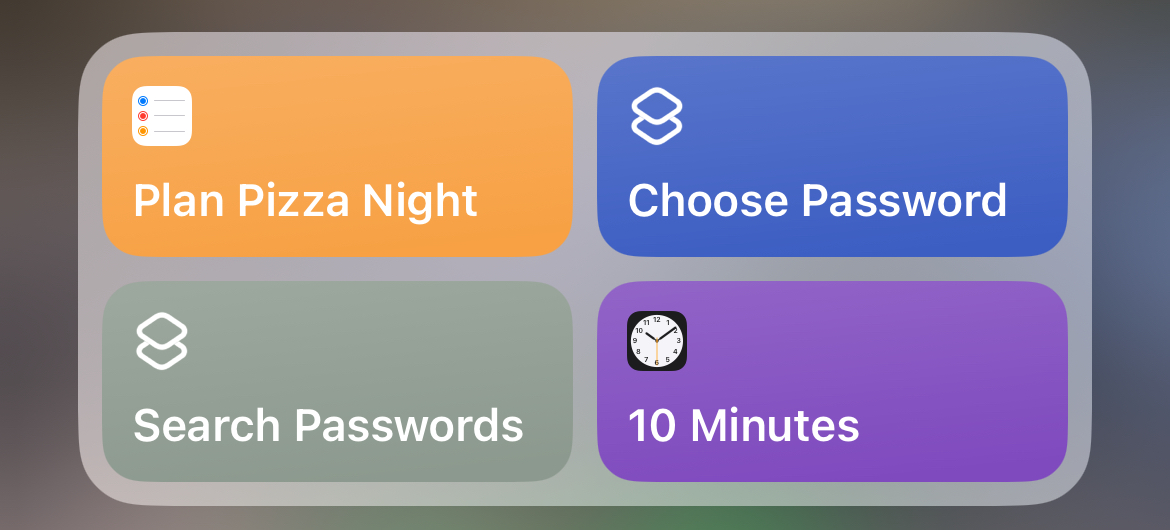
Home Screen shortcut (the one on the right with a pizza on it):
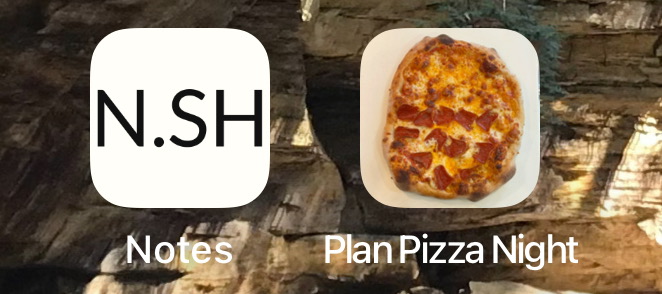
Overall, Shortcuts is not what I would call a pleasant programming environment (on the phone), but it is powerful and the results are worthwhile for the right task. Check out all the available automation hooks. There are a ton, especially for built in apps.
